Πώς μπορώ να απενεργοποιήσω το (Antivirus / Αντιιικό) πρόγραμμα προστασίας από ιούς στα Windows;
Πώς μπορώ να απενεργοποιήσω το πρόγραμμα προστασίας από ιούς στα Windows;

Πρέπει να σημειωθεί ότι οι οδηγίες σε αυτήν τη σελίδα αφορούν προσωρινά την απενεργοποίηση ενός προγράμματος προστασίας από ιούς και όχι την απεγκατάσταση του. Επιπλέον, η απάντηση σε αυτήν την ερώτηση διαφέρει σε κάθε πρόγραμμα, οπότε ίσως χρειαστεί να χρησιμοποιήσετε κάποια διαίσθηση για τα βήματα που πρέπει να ακολουθήσετε. Ωστόσο, σχεδόν όλα τα προγράμματα προστασίας από ιούς μπορούν να απενεργοποιηθούν προσωρινά ακολουθώντας τα παρακάτω βήματα.
Γενικές Οδηγίες
- Εντοπίστε το εικονίδιο προγράμματος προστασίας από ιούς στην περιοχή ειδοποιήσεων (κάτω δεξιά στην οθόνη) των Windows . Ακολουθούν παραδείγματα για το πώς μπορεί να φαίνεται το εικονίδιο προγράμματος προστασίας από ιούς.
- Μόλις εντοπιστεί το εικονίδιο προστασίας από ιούς, κάντε δεξί κλικ στο εικονίδιο και επιλέξτε Απενεργοποίηση, Διακοπή, Τερματισμός (Disable, Stop, Shut down) ή κάτι παρόμοιο . Σε ορισμένες περιπτώσεις, ίσως χρειαστεί να ανοίξετε το πρόγραμμα και να το απενεργοποιήσετε χρησιμοποιώντας το μενού επιλογών του ίδιου του προγράμματος.
Windows Defender (Ενσωματωμένο στα Windows 10)
- Open the Start Menu.
- Click on Settings.
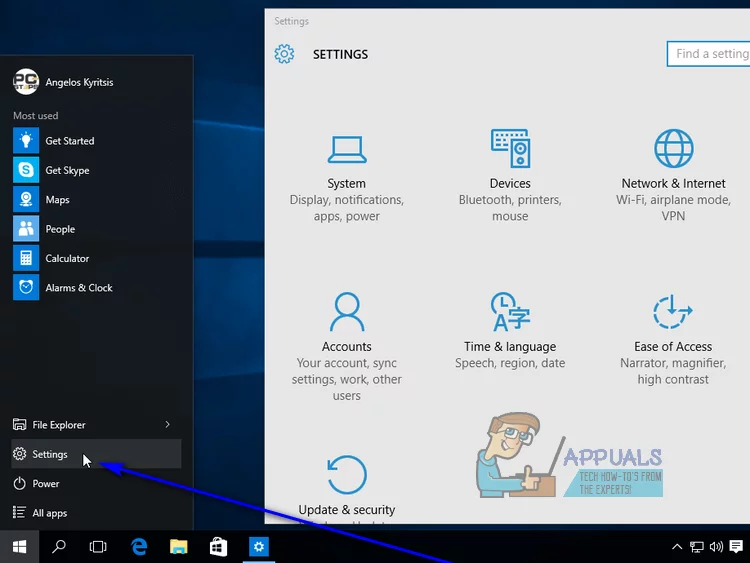
- Click on Update & security.

- Click on Windows Defender in the left pane.
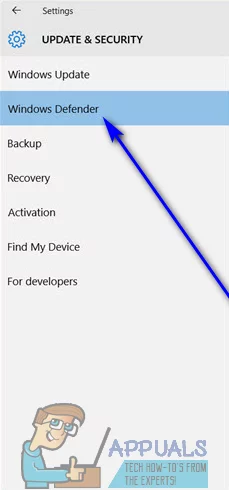
- In the right pane of the window, under the Real-time protection section, locate the toggle for the option. Set the toggle to Off, and Windows Defender will be turned off.
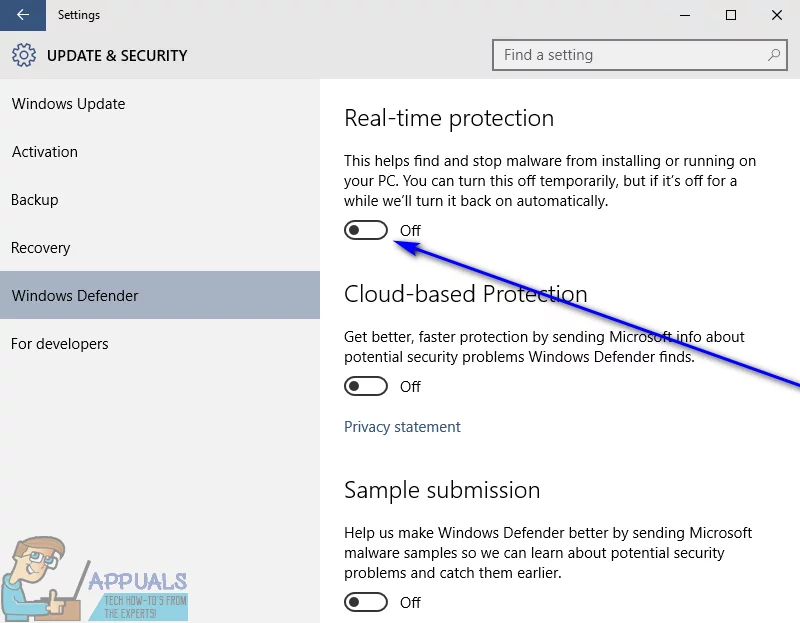
Αναλυτική λίστα ανά πρόγραμμα
AVAST
Right-click on the avast! icon in system tray. Select avast! shields control and there will be options to disable avast for 10 minutes, 1 hour, until the computer is restarted or permanently.
AVG
- How To Disable AVG components
- How To Temporarily Disable AVG Components (9.0, 2011, 2012, 2013
- How to temporarily disable AVG 2013
- How to temporarily disable AVG 2012
- How to temporarily disable AVG 2011
AVIRA ANTIVIR
Please navigate to the system tray on the bottom right hand corner and look for an open white umbrella on red background. 
- right click it-> untick the option AntiVir Guard enable.
- You should now see a closed, white umbrella on a red background (looks to this:
 )
)
BITDEFENDER
- Double click on the system icon for Bit Defender.
- When the Bit Defender window appears, move mouse arrow to the left side and click >> Virus Shield.
- Move mouse arrow to the black check by Virus Shield is enabled and click.
- The black works will change to red, >> Virus Shield is disabled.
- Move mouse arrow to the top right corner and click the down arrows.
- Bit Defender is now inactive.
- To enable Bit Defender, do the same steps except click to enable.
BKAV Internet Security Professional
- Double click the tray icon to bring up the GUI.
- Choose Options/Tùy chon (2nd tab at the left, depending on what language you are using).
- Uncheck Real-time Protection.
- You can also right click on the tray icon and choose Exit/Thoát
CA Internet Security Suite 2010
- To turn off the Firewall, right-click on the CA Shield icon in the system tray, click My Internet, then click Disable Firewall.
- To turn it back on, right click system tray icon, click My Internet, then click Enable Firewall.
- To temporarily disable the Antivirus, right-click the CA Shield icon in the system tray, click My Computer, then click Enable Snooze.
- Enter the snooze time in minutes (up to 999, approx 16 2/3 hours) in the box and click Snooze.
- To end snooze, follow the same procedure and click Wake Now on the page for entering snooze time.
- To disable Antivirus on a longer basis, double-click the CA Shield icon in the system tray.
- When Security Center comes up, click Update Settings in the My Computer tab.
- Then click the red X next to Auto Scan.
- To re-enable, follow the same procedure and click the green checkmark.
Comodo Internet Security
- Right click the icon on the system tray.
- Hover over Antivirus, then Firewall and Defence+ to disable them.
- To reactivate real-time protection, repeat step 2 but set each to Enabled.
Emsisoft Anti-Malware & Internet Security
- Right-click on the Emsisoft shield icon in the system tray (green with white outline).
- Choose Pause protection, then Disable until computer restart.
- The shield icon will turn red with a white cross in the middle, and the GUI will be in red instead of green.
- Note: Do NOT exit EAM/EIS instead of disabling real-time protection, as File Guard will remain active even when the program itself is not running.
ESET NOD32 ANTIVIRUS V4
- Double click on the system tray icon on the bottom right hand corner.
- Select Disable real-time file system protection.
- A popup will ask "Are you sure you want to disable...protection?"
- Click "Yes" to disable the Antivirus guard.
ESET SMART SECURITY
- Double click on the system tray icon to open the main application window.
- Or via Start >> All Programs >> ESET >> ESET Smart Security.
- Click on Setup >> Antivirus and antispyware >> Temporarily disable Antivirus and antispyware protection.
- When prompted to confirm temporarily disable select Yes.
- Note: Protection will be automatically started after a system reboot.
F-SECURE ANTIVIRUS
Please navigate to the system tray on the bottom right hand corner and look for a blue  sign.
sign.
- right click it-> select Unload.
- The F-Secure sign should now be surrounded by a red striked through circle (looking like this:
 )
)
F-SECURE CLIENT SECURITY
Please refer to this User Guide (page 67, Real-time scanning settings}
KASPERSKY ANTIVIRUS
Please navigate to the system tray on the bottom right hand corner and look for a  sign.
sign.
- right click it-> select Pause Protection.
- click on -> By User Request
- a popup will claim that protection is now disabled and a sign like this:
 will now be shown.
will now be shown.
G-Data Internet Security
- Go to Settings > AntiVirus > Real-time protection.
- Under Virus monitor, Behavior monitor and Exploit Protection, uncheck Enabled (recommended).
- To reactivate real-time protection, repeat step 1 and re-check all Enabled (recommended) checkboxes.
MCAFEE ANTIVIRUS
Please navigate to the system tray on the bottom right hand corner and look for a  sign.
sign.
- Right-click it -> chose "Exit."
- A popup will warn that protection will now be disabled. Click on "Yes" to disable the Antivirus guard.
MCAFEE SECURITY CENTER 7.1
Please navigate to the system tray and double-click the taskbar icon to open Security Center.
- Click Advanced Menu (bottom mid-left).
- Click Configure (left).
- Click Computer & Files (top left).
- VirusScan can be disabled in the right-hand module and set when it should resume or you can do that manually later on.
- Do the same via Internet & Network for Firewall Plus.
Instructions to disable McAfee Security
MICROSOFT SECURITY ESSENTIALS
- How to temporarily disable Microsoft Security Essentials
- Right-click on the MSE icon in the system tray and choose Open.
- Click the Settings tab, then click Real Time Protection.
- Uncheck the box next to "Turn on real time protection".
- Click the "Save changes" button.
- Exit MSE when done.
NORTON ANTIVIRUS
(by Symantec)
Please navigate to the system tray on the bottom right hand corner and look for a  sign.
sign.
- right-click it -> chose "Disable Auto-Protect."
- select a duration of 5 hours (this assures no interference with the cleanup of your pc)
- click "Ok."
- a popup will warn that protection will now be disabled and the sign will now look like this:

Also see Three ways to temporarily disable Norton Security.
NORTON 360
- Right-click the Norton 360 Premier Edition icon in the system tray and select Disable Antivirus Automatic-Protect.
- You will get a new dialog box with five options: 15 minutes, 1 hour, 5 hours, Until system restart, Permanently.
- Choose 5 hours.
NORTON INTERNET SECURITY 2008
Please refer to these instructions.
NORTON ANTIVIRUS CORPORATE EDITION
Please refer to the instructions provided in the Norton AntiVirus Corporate Edition User's Guide under the section Turning File System System Protection off temporarily.
PC TOOLS THREATFIRE
- Right-click on ThreatFire's icon near the clock (it's an orange flame) and select Suspend.
- When you see that the icon has turned from an orange flame to a blue icon with an orange strip in the middle, ThreatFire has been temporarily disabled.
Qihoo 360 Total Security
- Right click on the tray icon to bring up the menu.
- Drag the slider at the corner in Protection: On to the left.
- To reactivate real-time protection, open the menu and drag the slider to the right.
Sophos Anti-virus
Please refer to these Post #28 instructions.
SYMANTEC ENDPOINT PROTECTION
Right click on the icon in the taskbar notification area & select "Disable Symantec EndPoint Protection".

TREND MICRO PRODUCTS
Please refer to these instructions.
Webroot SecureAnywhere - Antivirus
Please refer to these instructions.
Windows Defender on Windows 7/8/10
- How to turn on or off Windows Defender in Windows 10
- How to Disable Windows Defender in Windows 8/10
- How to Turn Windows Defender on or off in Windows 8
- How to Turn Windows Defender on or off in Windows 7
ZoneAlarm Free Antivirus + Firewall
Turning ZoneAlarm Free Antivirus and Anti-Spyware ON or OFF


Σχόλια
Δημοσίευση σχολίου